If you do not have an XSEDE or ACCESS account, you will need to create one to log in to PRESTO.
- From the PRESTO login screen, select an ACCESS CI account is required or go directly to https://identity.access-ci.org/
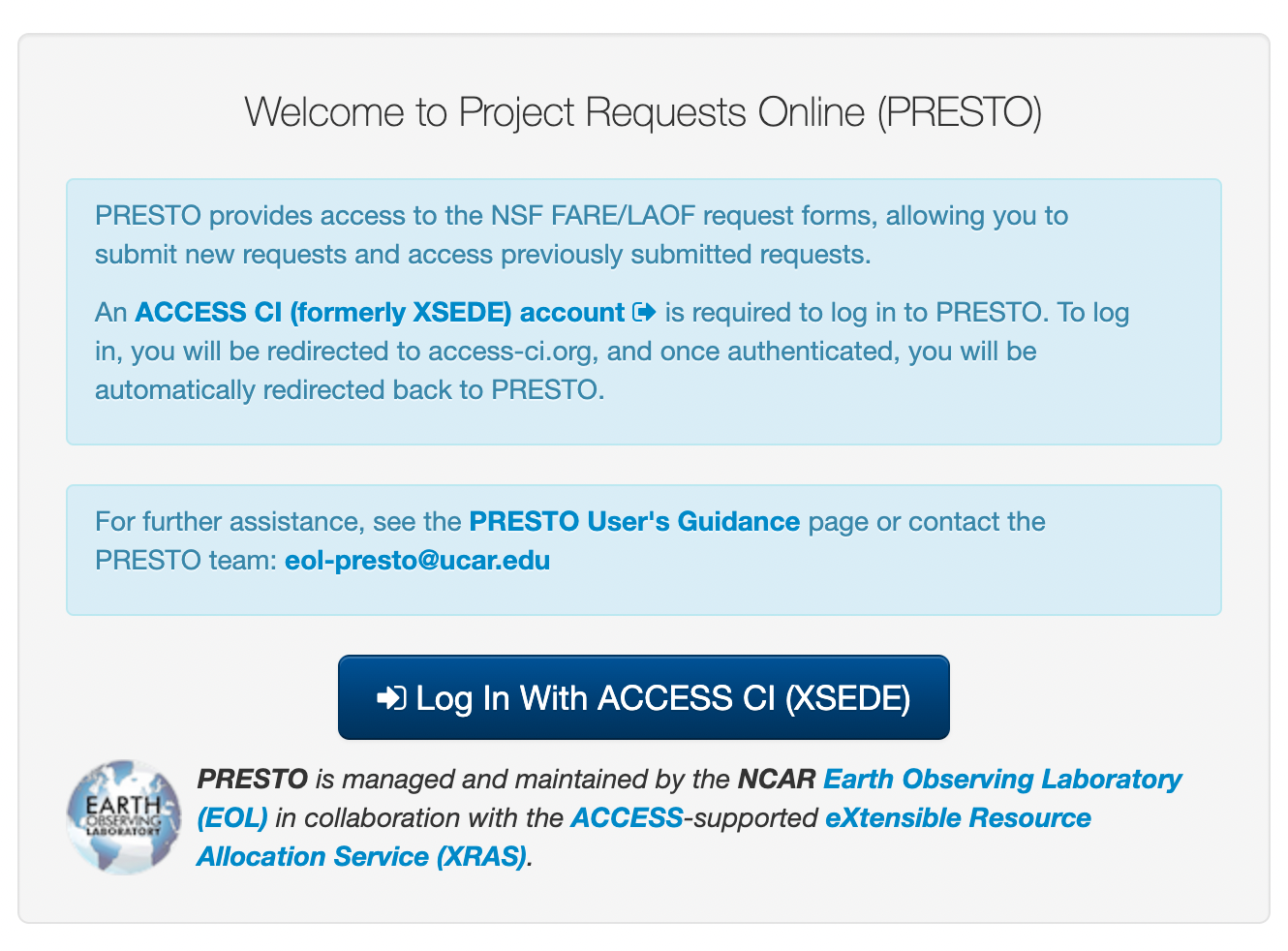
- From the list “ACCESS Users can” list select Register for an ACCESS ID.
- There are two options for creating a new user account.
What is an identity? CILogon supports InCommon, eduGAIN, Google, GitHub, ORCiD, and Microsoft identity providers. Visit https://cilogon.org/ to view the full list of identity providers that CILogon supports.
Register with an existing identity
This allows you to use an existing third-party account, eg. ORCiD, GitHub, Google, academic institution, and many other identity providers, to create a new ACCESS account.
- From https://identity.access-ci.org/new-user, select Register with an existing identity
- Select the identity provider from the list, e.g. ORCiD
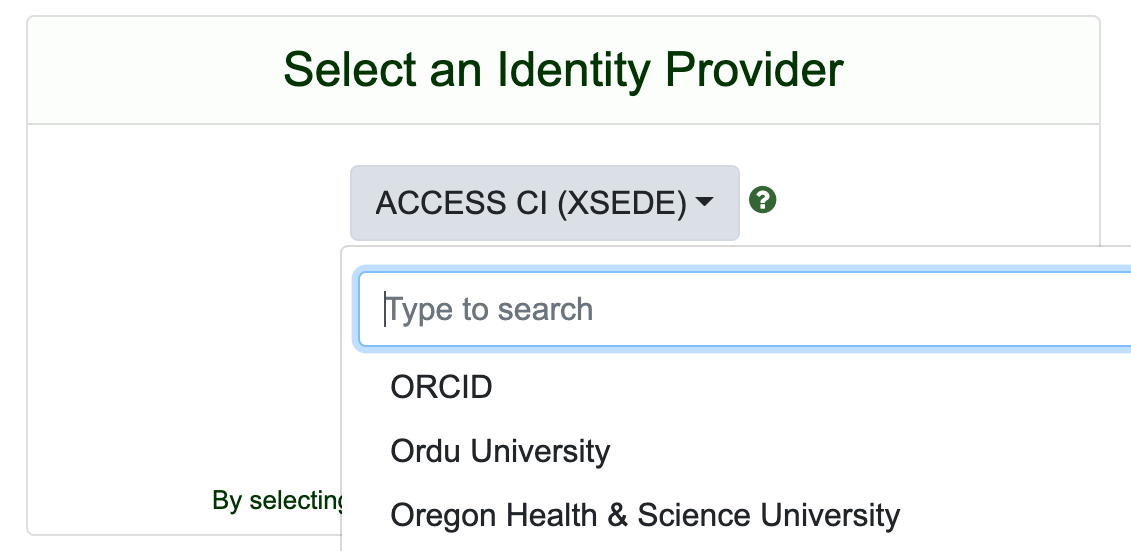
- Select the Log On button
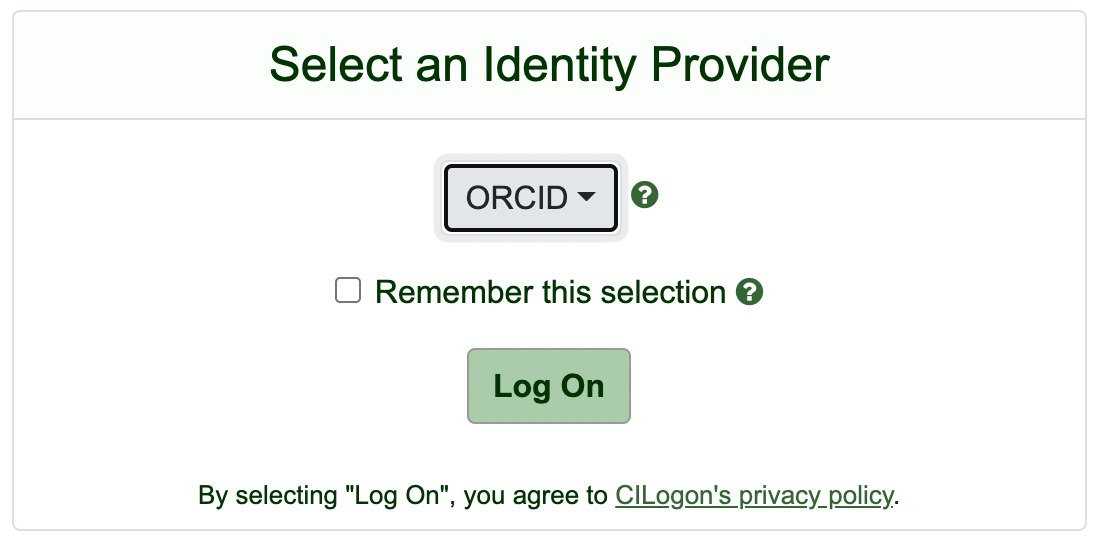
You will then be automatically redirected to the selected identity provider, where you can approve CILogon as an application.
Register without an existing identity
This allows you to create a direct ACCESS account that is not associated with another identity provider.
- From https://identity.access-ci.org/new-user, select Register without an existing identity
- On the first "ACCESS Registration" page, click BEGIN
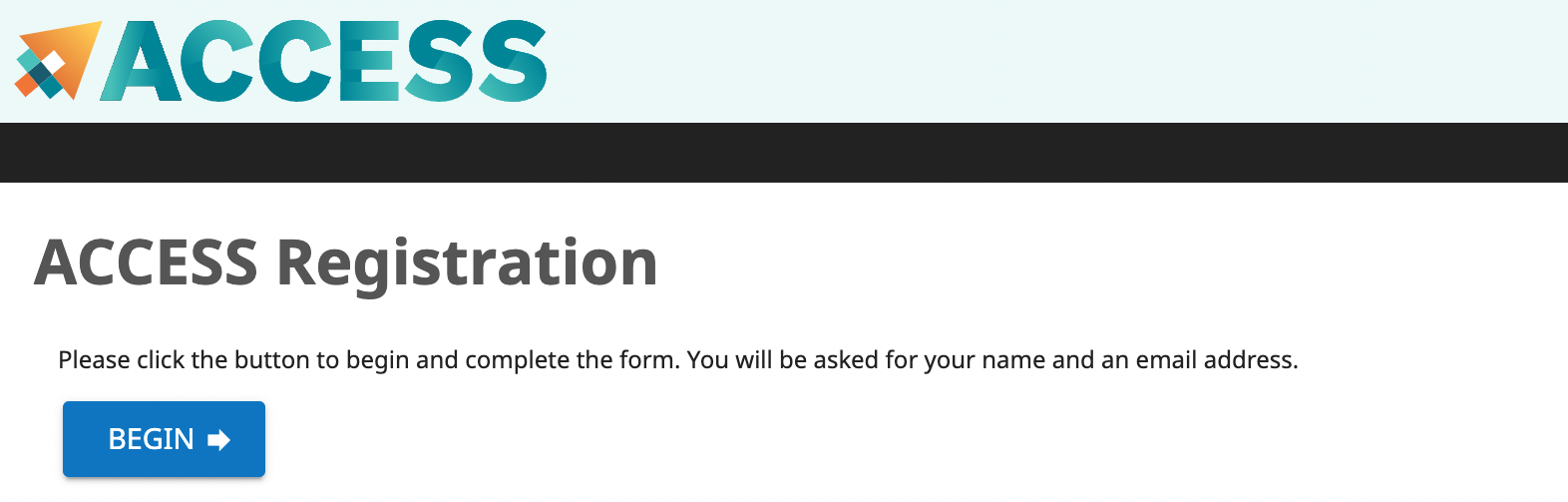
- On the second "ACCESS Registration" page, input your name and email address, then select SUBMIT.
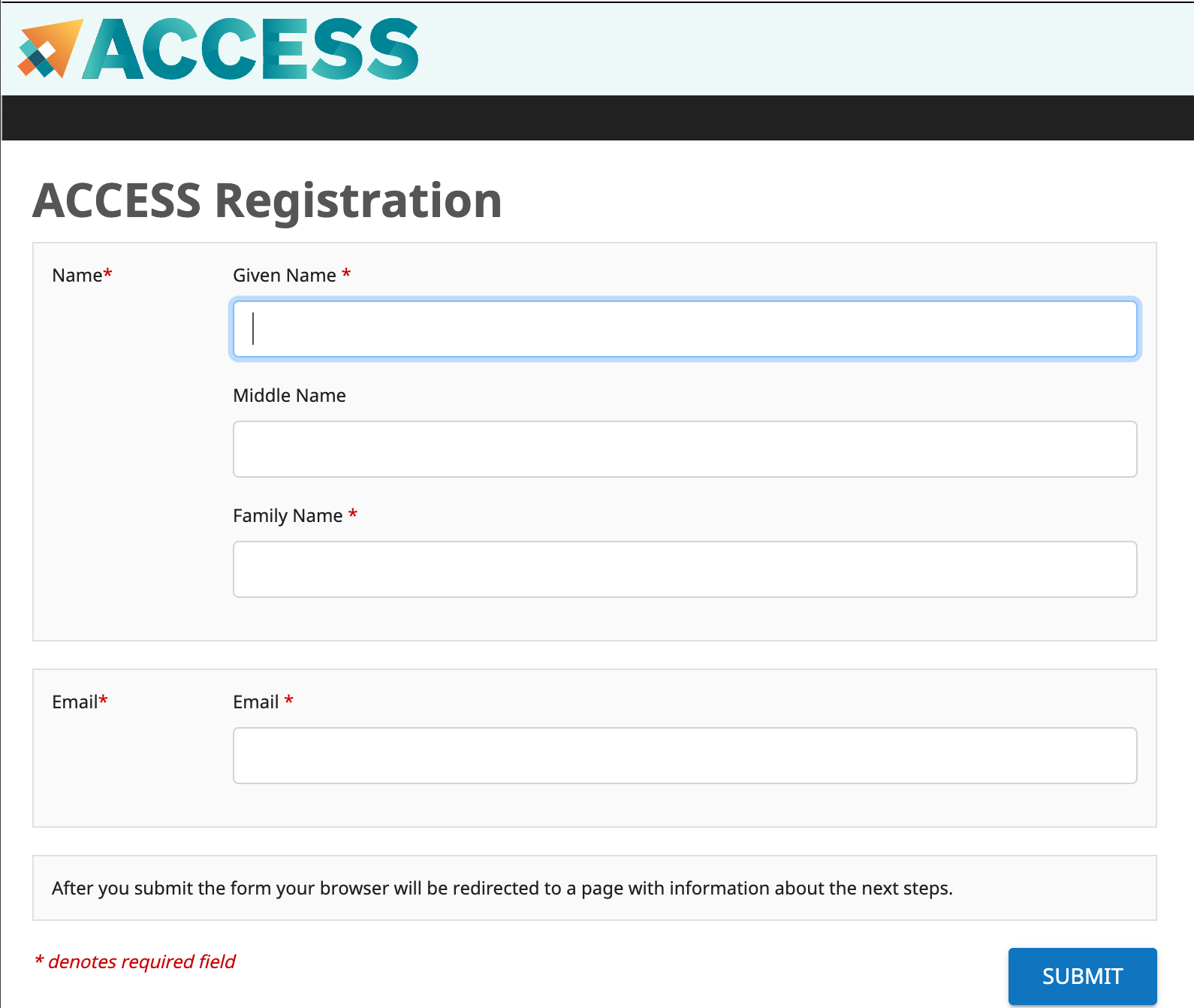
- Another screen will ask for your Primary Home Organization, search for it and select SELECT, then you will receive an email.
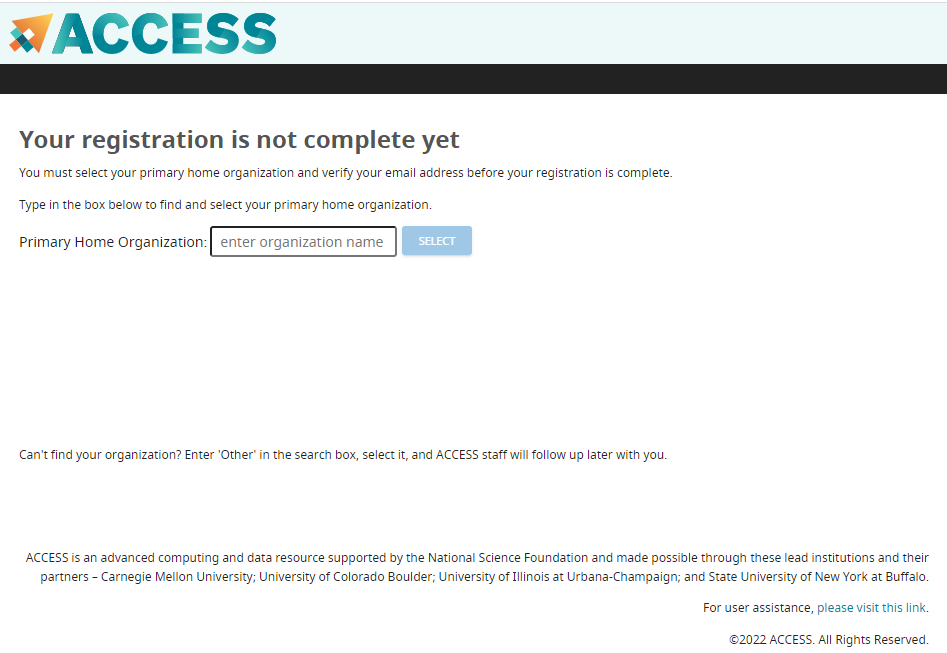
- Check your email and confirm your email address by clicking on the link in the ACCESS email, select YES.
- Acknowledge ACCESS’ Terms and Conditions and finalize the registration by selecting SUBMIT.
- Set new ACCESS ID password and select SUBMIT.
After you have created an ACCESS account, you can log in to PRESTO using the steps outlined on PRESTO Existing User CILogon authentication.
Help
- https://identity.access-ci.org/help
- "Contact Us" form, https://support.access-ci.org/form/account-assistance
- CILogon Help help@cilogon.org